If you don't work with graphics on a regular basis, you may not know which image format to use for your web projects. It can be a bit confusing. If you're a beginner, take heart, I've seen even experienced webmasters use the wrong formats.
To help you get a better understanding of what to select and when, lets look at some common image formats available.
The BMP Format
The BMP format is Windows' default format which is often referred to as a (bitmap).
For many reasons, I've always felt that Windows' is it's own worst enemy. This couldn't be more true when it comes to it's default image format. BMP images are very large in file size. There's not much you can do to remedy that. What you see, is what you get.
Consequently, this format is not a good candidate for web use. The browser simply can't load a BMP file in an acceptable amount of time. If your favorite photo is in BMP format and you want to add it to your website, use one of the many graphics programs available to convert it to a JPG format first.
The JPG Format
The JPG format was designed and named by the Joint Photographic Experts Group. Technically speaking, it's not an image format. It's an image-compression standard.
It is the most common format for use with photographs. The good and the bad with the JPG format is it's "lossy compression" feature.
In simple terms, "lossy compression" is a method of reducing image file size by throwing away unneeded data, causing a slight loss of image quality. Most image editing programs, like Photoshop allow you to choose how much compression you want.
Another term for this compression process is "optimization." When I deliver optimized JPG images to my clients, I generally compress them to about 60%. I've found this to be the magic number that reduces the file to a reasonable size yet doesn't compromise the quality of the image.
Optimizing further leaves blotches and speckled blocks of color. The colors look washed-out and a lot of fine detail is lost.
One of the biggest advantages I find in using the JPG format is that I can include enhancements like reflections and drop shadows which provide depth to an image when making 3d graphics. Almost all other formats look horrible with these enhancements.
I say almost because their is one other format that displays these enhancements very well, but we'll cover that later.
Another thing to note here is that saving and RE-saving a jpg file will cause loss of quality as well. Every time you RE-save it you loose a bit more.
The GIF Format
The GIF format was the first image format used on the web, invented by Compuserve in 1987.
The worst part about using a GIF format is it's restrictive nature. This format will only display a maximum of 256 colors. It's great for clipart, diagrams and charts. Basically graphics that only have a small number of colors in them. But it does absolutely horrible things to photographs.
It's also one of the few formats that you can use to make a transparent background and the only format I'm aware of used to make animations.
The PNG Format
The PNG format is the new kid on the block. It's monogram stands for Portable Network Graphics. Somebody got tired of putting up with the outdated GIF file and designed the PNG as a replacement for it. What a blessing that was!
There are two levels of quality to the PNG compression. PNG- 8 is pretty much like a GIF. It uses a smaller number of colors and the quality is much the same.
The PNG-24, however, has what is known as "alpha transparency." Unlike it's GIF counterpart and the PNG-8, it sports the ability to blend in perfectly as a transparent image, even when enhancements like reflections and drop shadows are added.
The PNG-24 allows the use of millions of colors verses the restrictive GIF format with only 256. This makes the PNG format a terrific alternative to a GIF for making photographs and other multi-colored images with a transparent background. It's like having a GIF and JPG all rolled up in one.
Granted, the file sizes are larger than a JPG, but with todays connection speeds and the ability to slice images into pieces, file sizes are less of a problem than they use to be just a few years ago.
Unlike the JPG format that loses quality each time it's saved, the PNG compression is lossLESS. This means, you can save it once or a hundred times and it won't lose it's quality.
As of this writing, the only downside to using a PNG-8 or PNG-24 format is it's inability to render properly, if at all, in the IE5.5+ browser.
The good news is, there is a work around for this which solves the problem until Microsoft addresses this issue. Thanks to Angus Turnbull for making this available. Search for his name in Google to find his website.
To sum it all up, select the GIF or PNG-8 format for transparency, the GIF format for animations and the JPG or the PNG-24 for images that require top quality rendering.
taken from : http://www.goarticles.com/cgi-bin/showa.cgi?C=902714





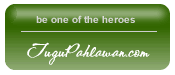




0 komentar:
Post a Comment