You can make an object seem to disappear behind another object, or appear from behind that object. This effect creates a 3D impression and seems quite magical.
In order for this to work, you need to create the appearance of a 3D environment that your object can disappear behind. This takes some experimentation. You also need to play with the order of the objects, by right-clicking and using the Order item on the shortcut menu.
To create this animation, follow these steps:
1. Select the object that you want to animate.
2. Choose Slide Show> Custom Animation. (In 2007, go to Animations tab> Custom Animation.)
3. In the Custom Animation task pane, choose Add Effect>Exit>Peek Out. (If Peek Out isn't on the list, click More Effects.)
4. Specify the Start, Direction, and Speed settings. I used On Click, To Bottom, and Slow, respectively.
If it doesn't look right, fiddle with the position of the objects and their order on the slide.
taken from : http://www.goarticles.com/cgi-bin/showa.cgi?C=941509
In order for this to work, you need to create the appearance of a 3D environment that your object can disappear behind. This takes some experimentation. You also need to play with the order of the objects, by right-clicking and using the Order item on the shortcut menu.
To create this animation, follow these steps:
1. Select the object that you want to animate.
2. Choose Slide Show> Custom Animation. (In 2007, go to Animations tab> Custom Animation.)
3. In the Custom Animation task pane, choose Add Effect>Exit>Peek Out. (If Peek Out isn't on the list, click More Effects.)
4. Specify the Start, Direction, and Speed settings. I used On Click, To Bottom, and Slow, respectively.
If it doesn't look right, fiddle with the position of the objects and their order on the slide.
taken from : http://www.goarticles.com/cgi-bin/showa.cgi?C=941509





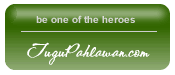




0 komentar:
Post a Comment